Contribute to the website
1 Contributing using RStudio
(tested on RStudio 2024.04.2 Build 764 for OSX)
Note: You need to have git installed and you need to generate a personal authentication token in your github account to be able to push your changes to the remote repo.
This has an advantage that you can edit .qmd files in visual mode and paste screenshots without having to explicitly save and link images.
- Go to File -> New Project
- Select “Version control”

Paste the git repo http path:
https://github.com/visualneuroscience/visualneuroscience.github.io.gitEdit the local version as you wish
When finished editing, go to “Build” tab and press “Render Website”. This will render htmls and other aspects of the website structure, and open the current page in the browser.
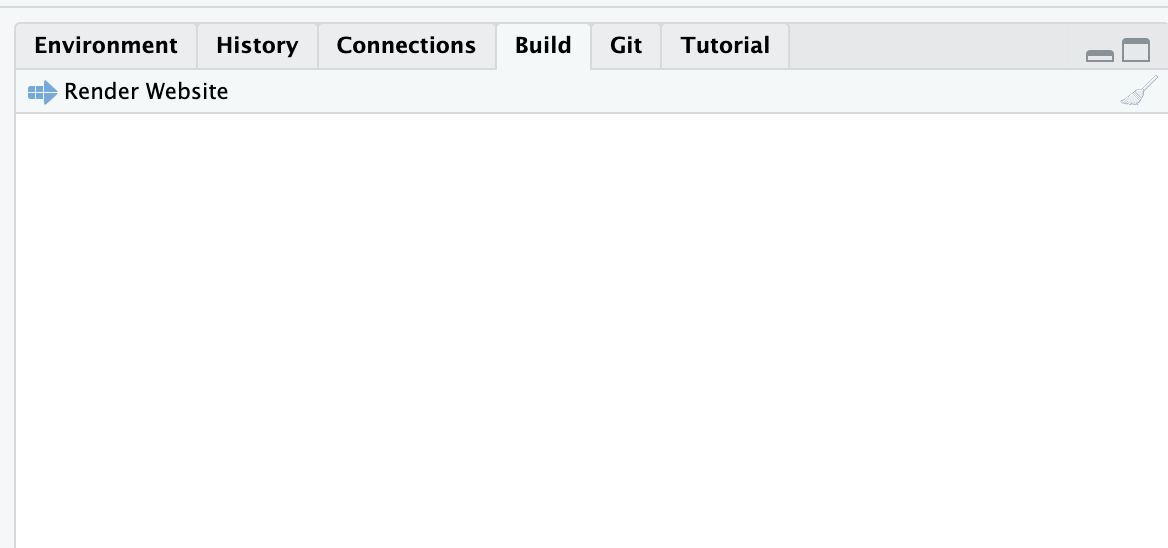
If you are happy switch to the “Git” tab, select either all or some files, stage and commit. After this, press “Push” to send the new content to github repo
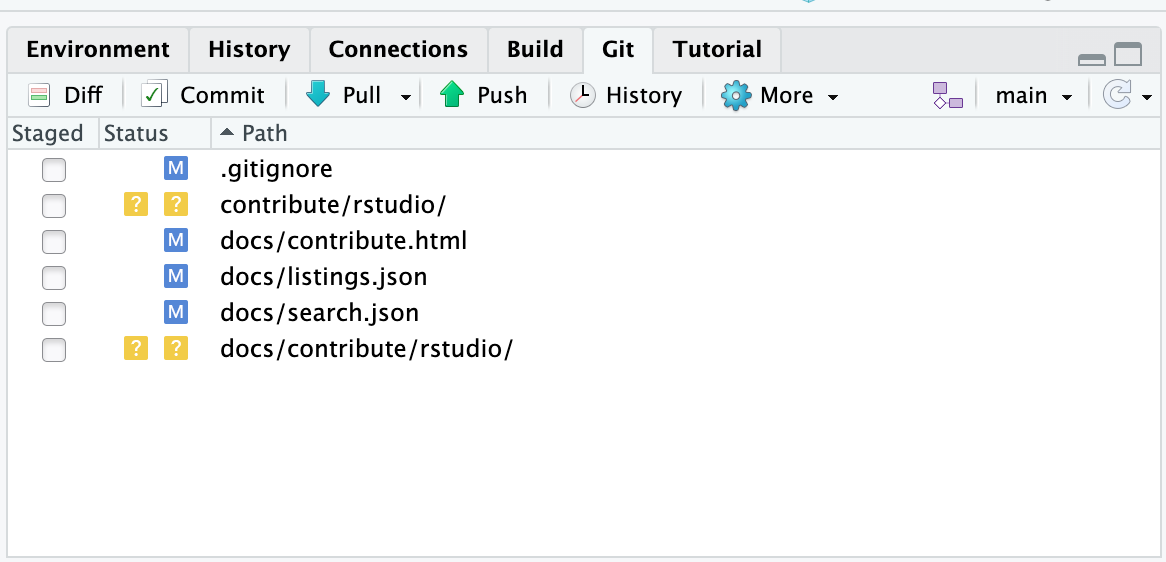
Every time you start editing the R project, first press “Pull” to make sure your local version contains all the most recent changes, which may have been made by others.
1.1 Note on Windows
The difficulty on windows PC in the office has been the extreme slowness of the Git Gui window. The solution is to use the terminal (not the R console!) to commit changes and push:
git add *
git commit -m "yourmessage"
git push2 General Information
2.1 Recent Changes Section
At the starting page of the website, there is a “Recent Changes” section at the bottom. For making this section useful, it is important to add the date option in the meta-data of a page (format: MM-DD-YYYY)! Additionally, when you make meaningful and important changes to an existing page, you also need to change the data in the meta-data of the respective page! Otherwise, the change will not be shown at the “Recent Changes” section!
2.2 Adding new content
After getting access, you´ll see the directory structure of the website.
At the top of the hierarchy, you see the directories representing the “major topics” of the website (Labmeeting, People, Archive,…). If you want to add a page that is related to an existing topic, make sure to add it in the respective directory. If you´ll add something “new and unrelated to the rest”, you can add a new directory (+ corresponding .qmd file).
2.3 “Making changes visible”
After adding new content, you might have to take an additional step to actually make it visible on the website! If you created a new directory, you also have to add it in the _quarto.yml file! Here you have the option to add it to the menu bar at the top and/or on the side.
If you added a new page within an existing directory, it should be visible automatically.